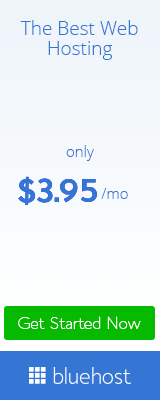WordPress CMS one of the best and useful for blogging platform. But it is sensitive sometimes. While you use this then you can forget and reset wordpress admin password or Email. Don’t worry I am sharing here what’s the tactics which you follow and get solution about it. It is easy and better way to getting solution. But when you forget your password it is unexpected for anyone. Let’s we know how to reset wordpress admin password and email. It has two ways for getting solution.
1. One of from the lost password option
2. 2nd solution from wordpress database
Lost your password option :
- Firstly go to your site’s wp-admin section. Like- www.mashable.com/wp-admin
- Then click on the Lost your password? option. Then you see a blank box and there you put your user name or email address. After that click on the Get New Password option.
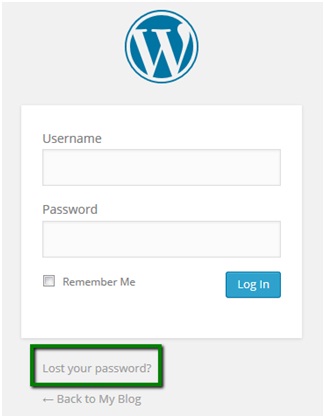
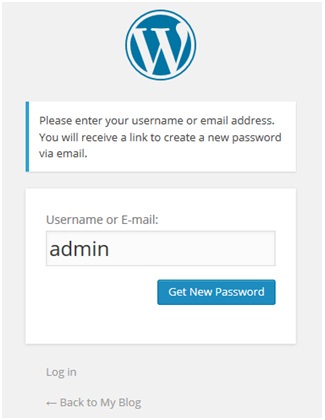
- Now third point go to your email address which you already used your site’s opening. There you see a weblink and click on it for make a new password.

- At that time after clicking you get a direction for reset wordpress admin password. Then you put a chooseable password 2 steps. After that click on the Reset Password. Wow ! now you got your site’s new password. From following this way anyone can get return their lost wordpress password.

2nd ways to get lost wordpress password :
- For the 2nd ways solution you go to your cPanel > Section files > File manager. Then go to your site’s root folder.
- Then there search wp-config.php file and open it. Follow the below picture which is your database.

- After that go to cPanel > Databases section > phpMyadmin. Then go to your database option from the phpMyadmin.
- Like the image below to your site administrator password and click on the side lines of the edit option.

- Now put there a strong password and select MD5 and click on the Go section. Now you are done.
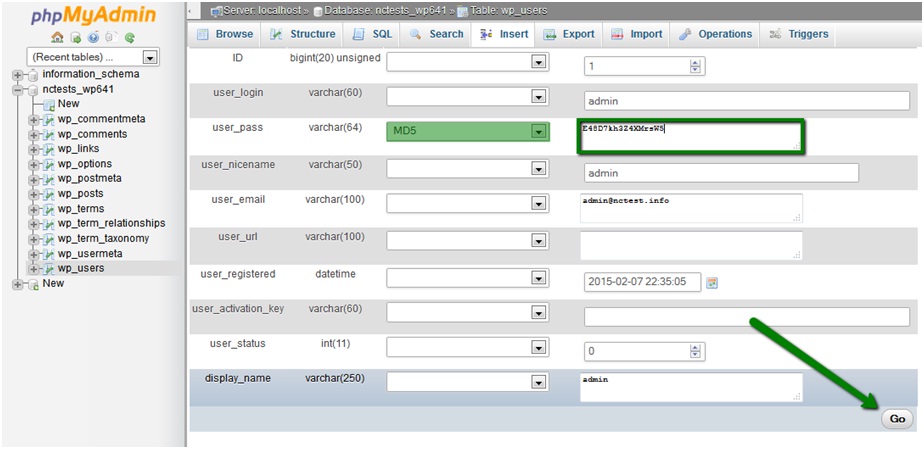
Final word :
Follow the above two ways for reset wordpress admin password and save your site. I expect it is useful for anyone. Beside’s if any users face to any others problem knock me from below commenting.