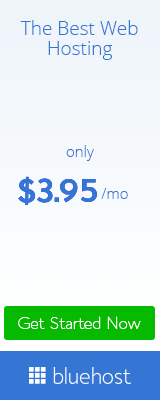Extract Email addresses of selected mails or all the email messages from Gmail inbox and Gmail mail from different folders and labels.
1. Firstly Click on the “Sign-in with Google” button for login. Then You will be taken to Gmail login screen. Enter your @gmail address, here if you are using Google Apps, enter your full email address with your Google Apps domain name.
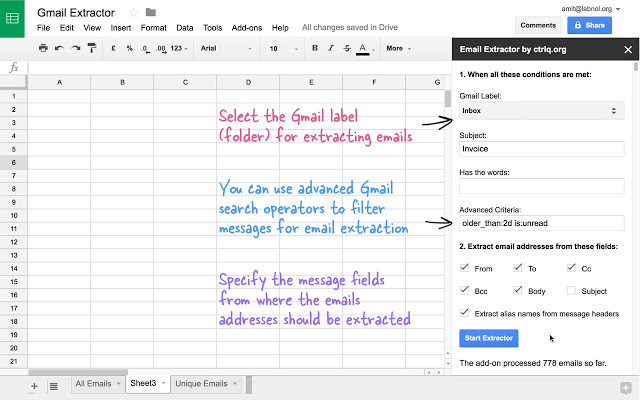
2. After successful login, you will prompted by Google to grant access to gmail extractor.com service. After you grant access you will redirected back to our site automatically. You are only signing-in to your Gmail account directly and authorising our site to enter your Gmail account inorder to extract email addresses on your behalf. Then do not store your password or email messages on our server. You can cancel this access anytime after you have extracted the email address.
3. After you click on “Grant access”, you will now see all your mail boxes and labels (including sub-folders /) in your Gmail account. To get a feel of how it works, initially choose a mail folder or label that does not have many email messages in it and click “Extract” here.
4. After that Watch the progress while Sender’s Name and unique Email ids are extracted from the email messages that are in the selected folder.
5. If you have many email messages in your folder typically in your email Inbox, then it is recommended to a choose an email message range – say From 100th To 150th email and then click “Extract”. Now do not choose your Inbox and then click on Extract if you have thousands of emails in it. Enter message numbers and then click Extract easily.
6. Then extraction is complete, you will see two “Download as .CSV” options – Download with Name and Email and Download Email ids only. Now click on it and save the file. You can open this file in any spreadsheet program like MS-Excel. You can use this .CSV file and import into any email software for mailing. If you want to download the Name and Email file then the same can be imported into Gmail Contacts or Outlook or Thunderbird and so you will be adding your Gmail Email senders like as your Contacts. Add-on available to extract email ids from body of the messages.