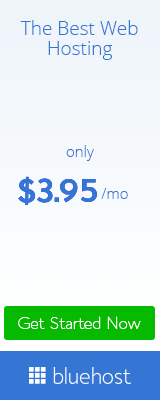Introducing about HTML Sitemap in Blogger
This is important post about HTML Sitemap. Lets we know How to Create HTML Sitemap Page in Blogger Blog. Must you know what is sitemap? It’s a complete post about HTML Sitemap.
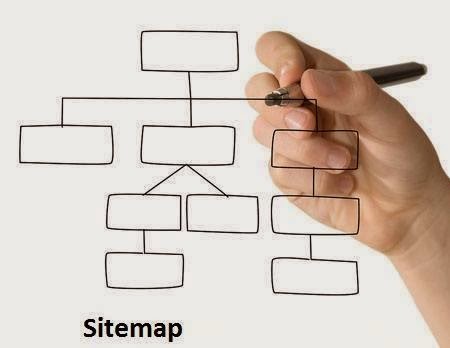
What is HTML Sitemap in Blogger?
Why HTML Sitemap in Blogger?
How to Add HTML Sitemap in Blogger?
<style type=”text/css”>
#toc{
width:99%;
margin:5px auto;
border:1px solid #2D96DF;
-webkit-box-shadow:4px 4px 8px 2px rgba(0,0,0, 0.2);
-moz-box-shadow:4px 4px 8px 2px rgba(0,0,0, 0.2);
box-shadow:4px 4px 8px 2px rgba(0,0,0, 0.2);
}
.labl{
color:#FF5F00;
font-weight:bold;
margin:0 -5px;
padding:1px 0 2px 11px;
background:-moz-linear-gradient(right,#C2EAFE 0%,#055A85 40%);
background:-webkit-gradient(linear,left 10,right 80,color-stop(0.20,#055A85),color-stop(1,#C2EAFE));
border:1px solid #2D96DF;
border-radius:4px;-moz-border-radius:4px;
-webkit-border-radius:4px;box-shadow:3px 3px 1px #bbb;
-moz-box-shadow:3px 3px 1px #bbb;-webkit-box-shadow:3px 3px 1px #bbb;display:block;
}
.labl a{
color:#fff;
}
.labl:first-letter{t
ext-transform:uppercase;
}
.new{
color:#FF5F00;
font-weight:bold;
font-style:italic;
}
.postname{
font-weight:normal;
background:-moz-linear-gradient(right,#C2EAFE 0%,#fff 40%);
background:-webkit-gradient(linear,left 80,right 10,color-stop(0.60,#fff),color-stop(1,#C2EAFE));
}
.postname li{
border-bottom: #ddd 1px dotted;
margin-right:5px
}
</style>
<div id=”toc”>
<script src=”https://googledrive.com/host/0ByNodV_m9cVLR0pmWFgwZ1NmdW8/” type=”text/javascript”></script>
<script src=”http://www.update29.com/feeds/posts/default?max-results=9999&alt=json-in-script&callback=loadtoc”>
</script></div>