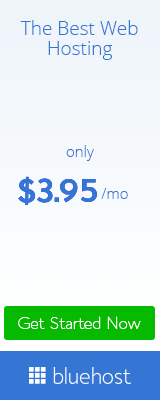This article will walk you through how to create a gig on the fiverr app. We’ll cover how to set up your account, how to come up with a great name for your gig, how to upload an awesome profile picture, and how to start promoting yourself. If you have any questions about this process, feel free to comment below or send me an email
What is Fiverr and what can you do on it:
Fiverr is a site that allows users to sell small tasks for $ fives. Tasks can range from anything like writing an eBook, creating PowerPoint presentations, and even getting website reviews.
If you need a quick task done then Fiverr is the site for you!
How to set up your account:
The first step in how to create a gig on the Fiverr app is setting up your profile. This process should be relatively easy and straight forward but I’ve included some tips below just in case.
How to sign up for a gig
Download the app
on your phone or open it on your browser
Click the Join button
Sign up with your email and password
Upload some photos of you to use as your avatar on the site
You can also upload a cover photo of what your service is. This would be good if you are selling an eBook or something similar.
Creating your gig name:
how to create a great name for my Fiverr app Once you’ve created the account and set up everything with pictures it’s time to start creating some gigs! The first thing we want to do is how to come up with our Gigs names because this will help us stand out from all those other sellers on Fiverr who have already started building their customer base and promoting themselves as well we suggest how coming up with unique ideas that reflect your personality. You don’t want generic-sounding gigs like “Graphic Design”
Add gigs that are relevant to you
Browse the gigs posted by other people looking for someone like you
The importance of your Gig Title, Description, and Tags
Make sure your Gig Title is catchy and relevant to the type of work you do. The more descriptive, the better!
Include how much time it takes for you to complete a task in the gig description. This way people know how long they can expect their order will take. Make sure not to mention any specific price, but instead, say how much “extra” money (above $ Fiverr’s cut) that you would like to make off each completed assignment or project.
Be as detailed as possible when describing what service/product you are offering…
Creating a Gig Video Presentation:
Doing a video presentation for your gig is by far the most effective way to make you stand out from all of the other people selling similar products and services. Use this opportunity to tell how them how awesome you are, why they should buy from you, and what’s in it for them if they do! If possible, try using an HD webcam, or even better use one that records in 1080p since this will give you the best results when uploading onto Fiverr…
How To Name Your Gig:
The name of your gig can be used as a search term so choose something unique but also relevant. You want to attract the right type of person who would benefit from buying whatever service/product you happen to sell on fiverr
Pricing Your Gig Properly:
It’s up to you how much you want to charge for your gigs but there are a few things that I recommend. First, make sure the price is in line with how long it takes to complete an assignment or project, and second use Fiverr’s pricing suggestions as a guideline…
Make Sure To Promote Your Gig:
This step may seem obvious however many people fail at this because they don’t know how! There are several ways that you can promote yourself on Fiverr from sharing links on social media sites like Facebook & Twitter to running online advertising campaigns using Google AdWords or Bing Ads….
Create A YouTube Channel And Monetize It with Fiverr Gigs: In addition to uploading videos about how