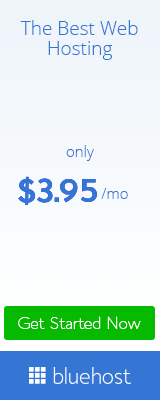Add Different Share Buttons in Blogger:
Search engine giant Google already give social sharing features in blogger but the icons are just simple. Now what’s we learn it’s the attractive and creative buttons from it you can social sharing analytics always increase. It is simple way to Add Share Buttons Below Post Title in Blogger Blog. In blogger platform you can add social share buttons anywhere in your page like below title, below post, side floating and more. After adding this button you can easily share your content for increase your blogs social popularity.
Before Add This Social Share Buttons in Blogger :
Before adding this share buttons I suggest you that always choose buttons for blogger which are very light and not highly customized. Don’t try to add share buttons without javascript. Because many peoples searches in Google with SEO. You know in blogger platform there is no modify .htaccess files to leverage browser changing but your file are hosted on Google server. So don’t waste more time reducing page size. It’s not highly matter in SEO.
Add Different Share Buttons Below Post Title in Blogger
Every share buttons code must put just above 2nd <data:post.body/>
## Firstly go your blogger Dashboard > Template > Edit Html. Then (Ctrl+f) and search 2nd <data:post.body/>
Large means the only share counter I like from add to any. There are so many alternatives from it but I like add to any because it’s a simple and no longer loading time. It is very first for loading page. This button is looking awesome and attractive and looks more rich and smart. While you copy code make sure you take right code from the source link. There are two share buttons code which is first large sharing buttons and another is short sharing buttons code for blogger. Large share buttons which is appearing in first to source.
Balloon count button is one of the nice and smart button use in blogger now a days. Recent most of buttons in official uses in balloon counters button. This is another a better option for you because many peoples are avoid floating buttons because it’s does not matching for mobile version.
Top get the above button select the link source from above > choose blogger platform > Select ballon buttons > Click Next “Customize” > Customize your buttons > Hit “Get the code.
There is a another creative set that have icon features when you hover you mouse on any button. You see in source link the color of icon also changed when you hover any button. So don’t ignore this choice it’s really outstanding.
About Upper Three Social Share Buttons :
Above the three social share buttons are most likely of any blog spot blog for looking nice and attractive. So we can easiest setup above any buttons from the three buttons. Already learned Add Share Buttons Below Post Title in Blogger Blog. Adding this share button you can share your content to social media for increasing social popularity.